On a multi-display computer setup, Adobe Illustrator sometimes presents dialog boxes on the wrong monitor. Application dialog boxes repeatedly appear on the secondary display, even though the system menu bar, Dock, and document windows reside exclusively on the primary screen.
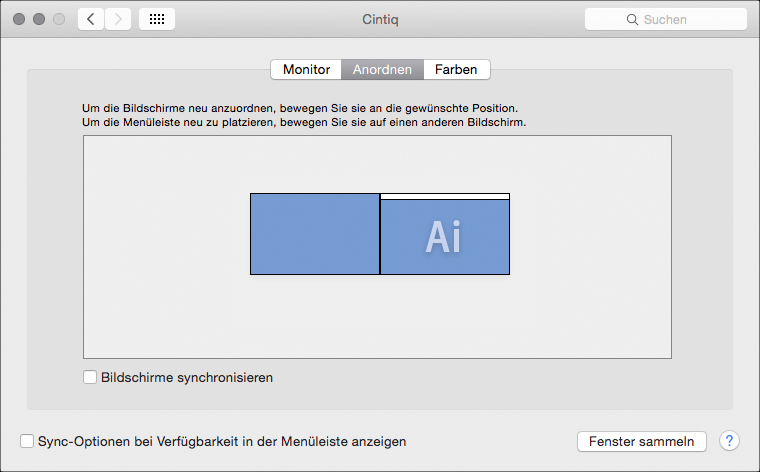
Discarding application preferences usually fixes this sort of interface annoyance. But beginning with Illustrator 19.1, that approach stopped working reliably. A conflict with Adobe Cloud synchronization is a likely suspect, but turns out not to be a factor in this case.
Snooping around Adobe configuration files reveals some candidates that relate to monitor state:
~/Library/Preferences/Adobe Illustrator 19 Settings/de_DE/WSMgrCfg/WSMgrCfg
~/Library/Preferences/Adobe Illustrator 19 Settings/de_DE/DVADialogPrefs.xml
WSMgrCfg contains some keys called CurrState and IdealState that contain pixel resolution and position information. In this situation, those coordinates erroneously refer to the secondary monitor. Note the negative value of -2560 pixels, which means it’s the left-hand monitor:

One solution is to edit WSMgrCfg using the values from DVADialogPrefs.xml. (This file treats a 2560 x 1600 display as only 2503 x 1577, presumbaly the full pixel resolution minus the height for the menu bar and Dock.) After editing, CurrState and IdealState refer exclusively to the primary display.
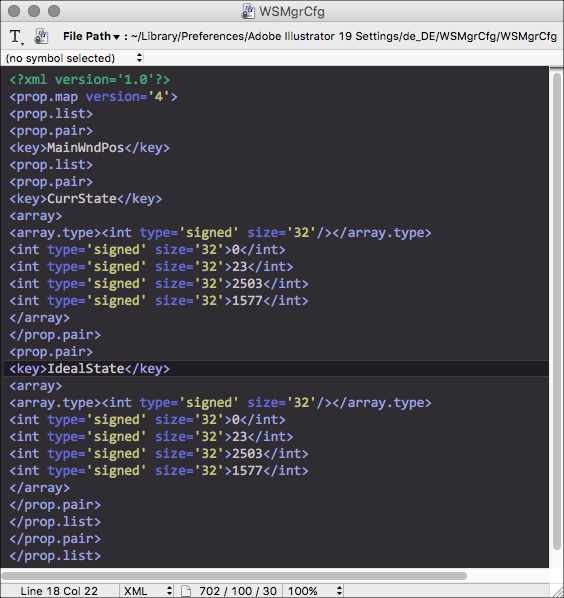
Locking the configuration file as read-only will prevent Illustrator from overwriting the new settings.
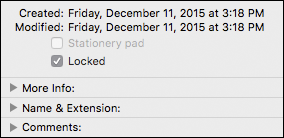
So far, this brute force approach seems to be working without any apparent side effects.
-Jay